A new year, a new computer – Part 3
This post is a continuation of a post series where I talk about my experiences with my first computer build, including the things I learned while choosing and installing each part. In Part 1, I talked about the CPU, the CPU fan, the motherboard, and the RAM. Part 2 has the details about the video card, the power supply, the hard drive, and the case.
Software woes
Part 3 is the end of my journey to build my first computer. By this time, all of the hardware was installed and plugged in, just waiting for me to switch it on. I was eager and nervous do so, silently praying that the whole thing didn’t explode in my face. So with my heart in my throat, I hit the power button.
Nothing happened.
As I mentioned under the Motherboard section of Part 1, I had missed one of the two power cords that needed to be connected to the motherboard. The motherboard had power, the CPU did not. It’s rather hard to start a computer without a powered CPU, impossible you might say. So…my first attempt was rather anticlimactic but it was a problem that was easily fixed. I don’t believe I’ll ever forget to plug both of those cords in again.
My second attempt to switch the computer on was much better. Fans started whirling, lights began flashing, the boot screen appeared on my monitor…it was magical.
Then the screen stopped on a message that it was unable to find my hard drive.
If you’ve ever attempted to start a computer with a blank hard drive, you know that you need an operating system to get beyond the boot screen. Windows, Mac OS, Linux…just about any of them would do. Now, I had two hard drives in this computer. The 2TB Western Digital (WD) had my previous Windows 7 install and all my files on it, the 1TB Hitachi was blank. For some reason, the system would not continue into Windows 7.
What followed was many, many hours of trying to diagnose the problem. While it had taken me an evening to install all the hardware (with lots of manual reading and general carefulness), figuring out what was going wrong with the software took most of the next day.
My first thought was that the motherboard was not recognizing the hard drive. But there it was listed in the settings, Windows was just refusing to run. I attempted to update the motherboard firmware anyways to see if that fixed it. On my brother’s borrowed laptop, I downloaded the latest firmware from the ASRock website, transferred it to a USB stick, and tried to install it. No luck, it detected the USB stick but not the firmware on it. Trying to use the option to update through the internet didn’t work either, nor did copying the firmware to my external hard drive. I was kind of pissed off that it refused to update. I even tinkered around with some BIOS settings to no avail.
Pro tip: don’t go messing with your BIOS settings if you don’t have to AND only if you know what the hell you’re doing. I probably shouldn’t have been doing it either but The Boyfriend has IT training so he was able to help me through it. I didn’t make any changes without his say-so. Otherwise you may only succeed in making a very large, expensive paperweight.
I had a Windows 7 install disk handy so the next step was to try the repair utility to see if that worked. After spending a few hours running it several times, I gave up. It wasn’t working either.
After consulting with The Boyfriend, I decided to try one of the pillars of troubleshooting: just reinstalling the damn thing. Since the Hitachi hard drive was empty anyways, I would install a fresh copy of Windows 7 on it and attempt to use that to boot. Luckily I had been smart enough to keep my CD key around just for such an event.
I wish I had just tried this option first because it worked like a charm. I was able to boot into Windows on the Hitachi AND I was still able to access my files on the WD. Our best guess as to why I needed to reinstall Windows was because there were just so many hardware changes that the old install of Windows wasn’t compatible anymore. I can say from experience that changing out a hard drive, video card, and memory sticks does not require an Windows reinstall. However, changing the motherboard and CPU (especially going from an Intel to and AMD which have different architecture) is a pretty big change. So learn from my experience: either just install a fresh copy of Windows on a blank hard drive, or back up your files and be prepared to reinstall Windows on your existing hard drive.
After that, I just had to move files around since I did still want to use the WD has my main drive. I copied my important files to the Hitachi, and then formatted the WD to wipe it blank. Western Digital lets you download a free limited version of Acronis True Image when you buy one of their hard drives. It’s a program that lets you clone (aka copy) entire drives among other things. I then used Acronis to clone everything on the Hitachi to the WD, which includes Windows and all its settings. In the boot settings, I switch the WD to be my main boot drive and ta-da! Everything worked fine again. I’ll eventually get around to formatting the Hitachi so that I can use it as free space or to backup files.
Was it worth it?
When I add up all the components, it cost approximately $1050 for everything. This doesn’t include shipping and taxes, or the Hitachi hard drive and Windows 7 install that I scavenged from my old computer. I tried to install my internal DVD writer from the old computer as well but it’s so old that the company that manufactured it has gone out of business, and I have a cheap external DVD writer from my old laptop that works fine. Honestly, I’m a huge fan of digital downloads anyways.
Was it expensive? That depends on your view but my old computer was about the same price when I bought it new and it had mostly substandard parts to begin with (I’m looking at you, 300W power supply).
Was it hard to decide which parts to get? I don’t believe it’s that difficult, especially when you have someone who’s knowledgeable about hardware. I guarantee that if you were to ask for help, and are willing to learn and listen, almost any tech person would be delighted to help you. If they’re into hardware, chances are they’re passionate about it. And there’s nothing more fun than being able to share your passion with someone else.
Was it difficult to build/set up on my own? There were moments where I was confused or frustrated but overall, I don’t believe it was hard at all. The biggest hurdle I had was the problem with the old Windows install, which wouldn’t have happened if I had just started with a fresh install. The hardware installation was the easiest task out of everything.
Would I recommend to building your own computer to someone else? Hell yes. Not only do you get the computer you want for your requirements and your budget, but it is an amazing learning process. You know exactly what each piece of hardware in your case is. You know which cords go where and why. You won’t be terrified to open up your case even to clean it because hell, you put all of that stuff in there! And instead of buying a new PC every few years to keep up with the tech, you can now upgrade individual pieces whenever you need to.
I won’t lie, it’s scary at first. You’re going to worry so much that you’ll buy the wrong parts or screw up and completely ruin everything. But you can do it, I swear. Your anxiety will probably make you triple check that your parts are compatible, and you’ll touch the edge of the case a million times to ground yourself and ensure no stray static spark fries your motherboard. You’ll read all the instructions 5 times, you’ll watch dozens of Youtube videos going through all the steps. But once it’s all done, you’ll press the power button and grin from ear to ear as your new computer comes to life. You’ll be able to point at it and say “I choose all those parts and put them together. I built that computer all on my own.” It will feel glorious, my friends. It is an accomplishment worth having.
To answer the question: was it all worth it? Damn straight it was. I’d do it again in an instant. I will never buy a pre-built PC again and I may even offer to build computers for my friends and family. Yes, it was that much fun.
Fast forward to the present
It’s been four months since I booted up my new computer for the first time. I haven’t had any problems in that time and it still runs cool and quiet. I’m not entirely sure what my next upgrade will be. Perhaps a second video card that I can Crossfire with the first. Maybe some more RAM or an SSD. It’s pretty great as it is though, games run so smoothly on it at the highest settings. I will definitely be set for a while.
Resources
O Internet, you are a wealth of knowledge. It’s really easy to find all sorts of guides from choosing parts to installing hardware to troubleshooting but there are a few online resources that I found over the course of this project.
- Tom’s Hardware posts several build setups every quarter on their website. They have different budgets and explain why they picked each part for the price/performance. You can follow them to the letter or get a few ideas from there and make the rest of the decisions yourself.
- Reading the reviews on a site like Newegg.ca (Newegg.com if you’re ‘Merican) will give you a good idea as to the quality of each part. They’re submitted by customers and there’s usually quite a few of them for each item.
- There’s a great 11 video series on Youtube going through the general instructions for building a computer. I came across it when I was looking for more information on installing motherboards.
- Still having a hard time believing you can do it? Bossy Pally blogged about her experiences building her first computer too.
I hope you’ve enjoyed reading this series and you’re now curious to try building your own computer if you already haven’t. If you have done it before, post about it in the comments with your experiences. If you haven’t yet but now are, comment about that too. And then come back and comment again when you do build it! I’d love to hear about other people’s experiences (so we can all geek out together).
PS. So why was I unable to update the firmware for my motherboard? Funny story that. I imagine that the internet option didn’t work because I have my router set up a little oddly. Fair enough. But why didn’t the files on the USB/external hard drive work? I had downloaded the firmware for the ASRock 970 Extreme3. Except my motherboard is a ASRock 970 Extreme3 R2.0, which is why it couldn’t detect the file. It was the wrong one. Having the second release of a motherboard makes a world of difference it seems. I discovered my mistake days later and facepalmed so hard.
Congrats on the successful build! 🙂 For what it’s worth, I’ve never even personally tried bringing a full Windows installation over to a new PC, I always use that as an excuse for a fresh install and I wouldn’t expect it to work (at all or well) anyway so you ended up in the right place, I think.
Building your own PC is definitely an experience more people should have but you may be a bit premature on the “I’ll never buy a pre-built PC again” thing… desire to custom build your own PC is, IMO, a bell curve in terms of interest and likelihood to do it… takes a while to get up the nerve for the first one, then you’ve done it and it worked and all is good, you start talking about how you’ll do it for all your friends and family (give it 5-10 years and you won’t BELIEVE you ever felt that way), then you get to the point where it’s trivial and you aren’t actually getting anything out of it and man, will friends and family ever stop bugging you about their computers?, then you start looking to see what it’d cost to get NCIX (my etailer of choice) to toss it all in a case and boot it up first before getting it to you ($50!), then you swear to yourself that this is the last time you’ll ever build a PC from scratch no matter how much it’ll cost to get someone else to do it for you…
(that’s where I am now so I’m not quite sure where the story goes from there… but it’s been about a year and I’m still in the “never again” camp so we’ll see in another couple of years)
My suggestion for the next upgrade, get an SSD, biggest you can afford (but at least 240GB, preferably 480/512)… and probably do a fresh Windows installation on that drive, too. Fresh Windows is good Windows. Or maybe better, a bigger, higher-res monitor, depending on what you have now.
http://accessories.us.dell.com/sna/productdetail.aspx?c=us&cs=04&l=en&sku=225-4148
SSDs are nice when booting or loading but you spend your entire computer time staring at a monitor… wouldn’t you like to be staring at something that’ll make every other monitor you use in your life absolute garbage in comparison? You’ll notice the SSD for a week or two after you get it but you’ll appreciate that monitor for as long as it lasts. And if you haven’t seen greens and reds on a calibrated wide gamut display, you’re missing out… 😉
http://www.tftcentral.co.uk/reviews/dell_u2713h.htm
(I have the previous-gen U2711)
“You could immediately spot the use of the wide gamut GB-LED backlight as well, with colours looking more saturated and vivid than a normal standard gamut screen. Reds and greens in particular looked more vivid and more exaggerated. This is common for wide gamut screens of course. Some people actually prefer the more saturated colours for things like gaming and movies, even if it’s at the cost of accuracy.”
Yes, some of us really, really do. 🙂
Thank you. 🙂 Perhaps you are right about me not wanting to build again in the future. But I have been doing tech support for family and friends for years and I still always help them out. I’m also a web designer by trade, yet I still enjoy making sites for fun. The great thing about web design and computer building is that things are always changing so there’s always something new to learn. I love learning new things and solving problems so at least for now, I don’t see myself wanting someone else to put everything together. Besides, I’m a bit of a perfectionist and what if they do something wrong? How will I know how everything fits together if I don’t put it together myself? But that’s just my view on it.
Upgrading my monitor next might be a good idea. Right now I have a LG 23″ LCD. There’s nothing wrong with it but a 27″ LED would be pretty sweet. The Dell you linked looks great, although rather expensive. I’ll have to look more into it later in the year.